Cronjobs
You have two options to synchronize your shop with Clarity&Success. The first option is using the cronjobs provided by the plugin. This is the more simpler version but offers less flexibility. First you need to make sure, that you configured Shopware's cronjob system correctly by following (this guide)[https://docs.shopware.com/en/shopware-5-en/settings/system-cronjobs]. Please make sure, that the cronjobs are actually working in your system by checking the "last execution" date. Afterwards, check that the Clarity&Success cronjobs are active, too.
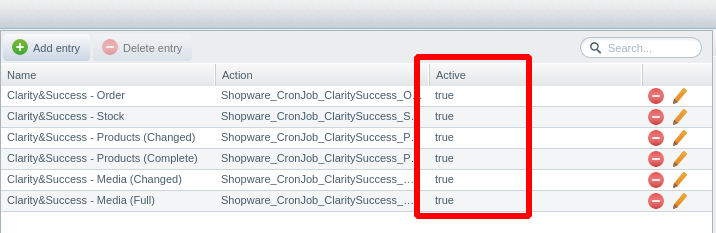
Now you can select for each connection separately what kind of data you want to synchronize. Just check the individual checkboxes:
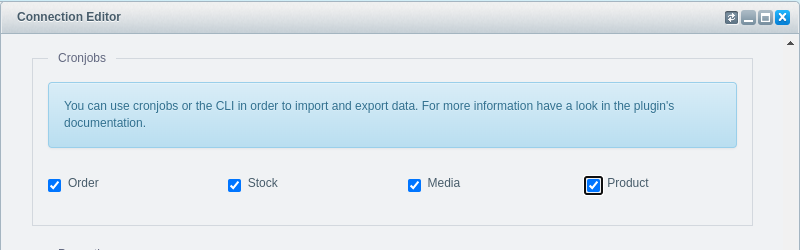
Using the interval setting, you can set how often certain data shall be im- or exported. As said before, you get more flexibility using the Command-line interface. Here you can start the import/export manually. You can also create cronjobs on your server for starting certain commands.
Here is an example, how the crontab file could look like if you use the cli interface:
# Import full product media every day 3am
0 3 * * * php /var/www/bin/console claritysuccess:import:media -fa 1
# Import full product data every day 1am
0 1 * * * php /var/www/bin/console claritysuccess:import:product -fa 1
# Import changed product data every half hour
*/30 5-23 * * * php /var/www/bin/console claritysuccess:import:product -f 1
# Import stock every 14 minutes
*/14 5-23 * * * php /var/www/bin/console claritysuccess:import:stock -f 1
# Export orders every 5 mins
*/5 * * * * php /var/www/bin/console claritysuccess:export:order -f 1