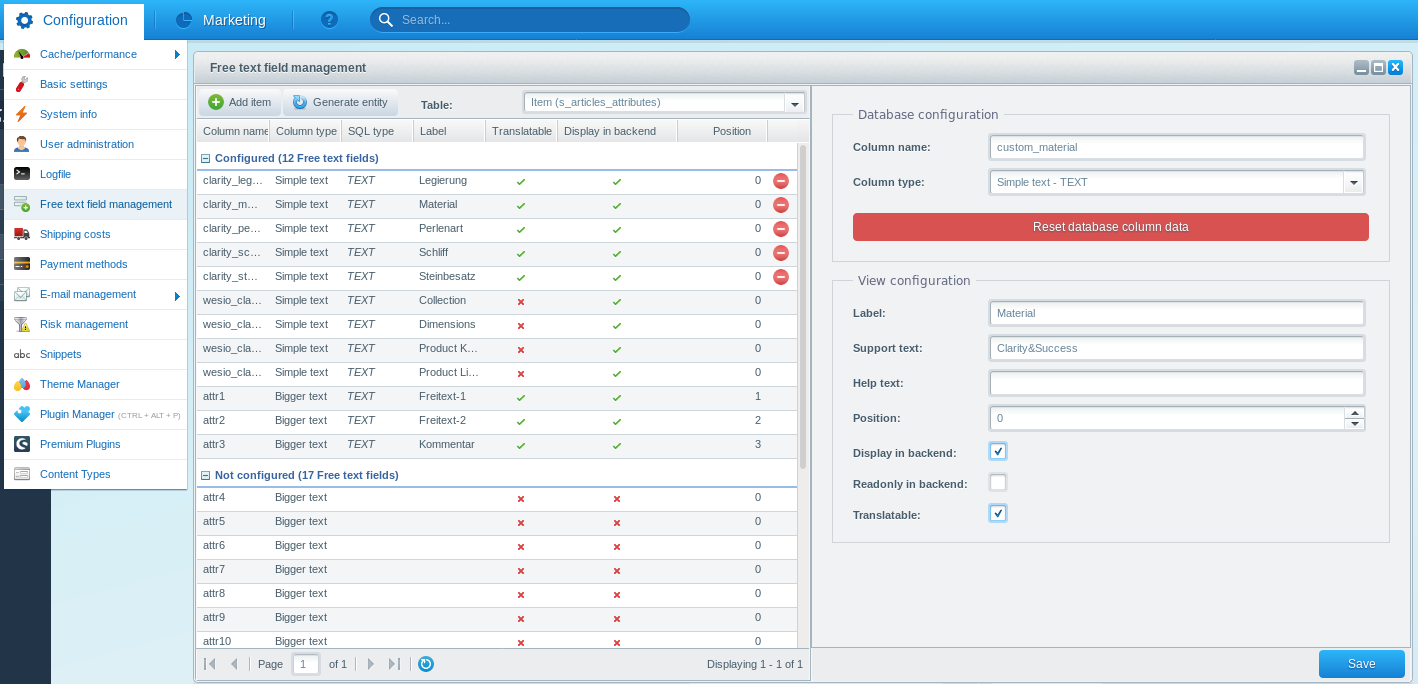Installation
This quick guide shows you how to download the plugin and install it properly. In order to import the product's properties and attributes, you will have to create a property set and free text fields. Later we will show you how to map the fields from Clarity&Success to your newly created properties and free text fields.
Plugin Installation
You can buy this plugin in the Shopware community store. Afterwards navigate to Configuration > Plugin Manager > My purchases. You can download the lastest version there.
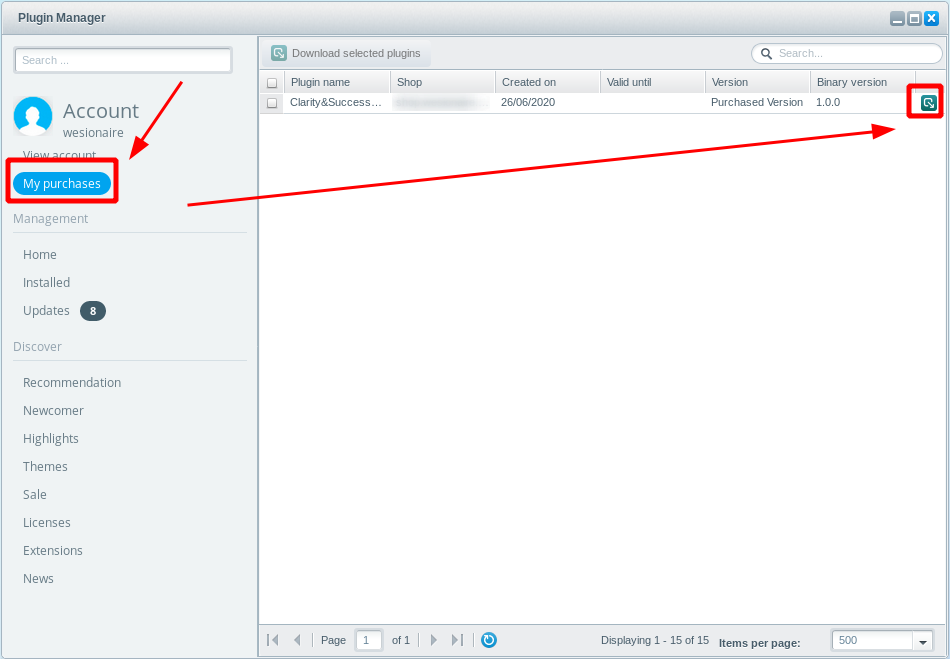
After downloading, switch to "Installed" and click on the green plus symbol next to the plugin.
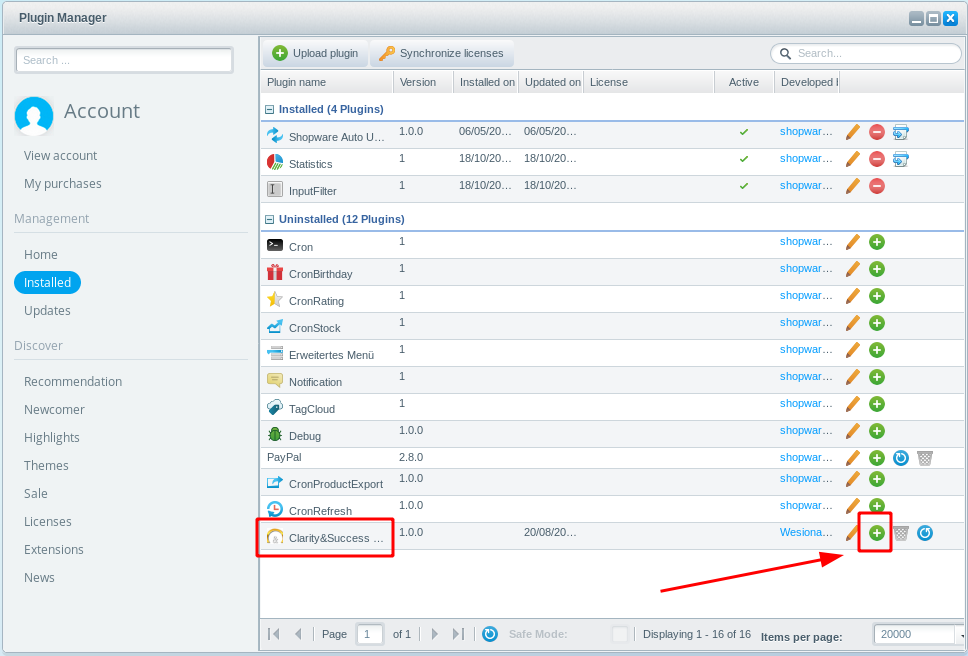
Afterwards click on the red cross symbol in order to enable it.

Cronjob Setup
This plugin offers you two ways to synchronize data with Clarity&Success. The easier way is to use the default Shopware cronjob system. Please follow the Shopware documentation for setting up cronjobs in your installation.
Create a property set
In order to import properties, we recommend that you create a dedicated property set for Clarity&Success. Go to Items > Properties and click on "Add set".
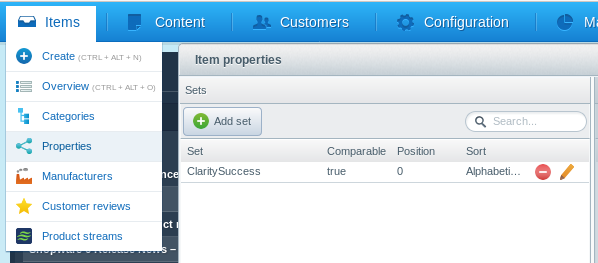
Create free text fields
Properties always are bound to products. If a product has several variations the properties are the same for all of a product's variations. If you want to import data from Clarity&Success ("special data" or "special attributes") which differs for each variation, you can create free text fields. Go to Configuration > Free text field management. Always add new fields for the table s_article_attributes. If you have not worked with free text fields before, please check out the official Shopware documentation about this topic.